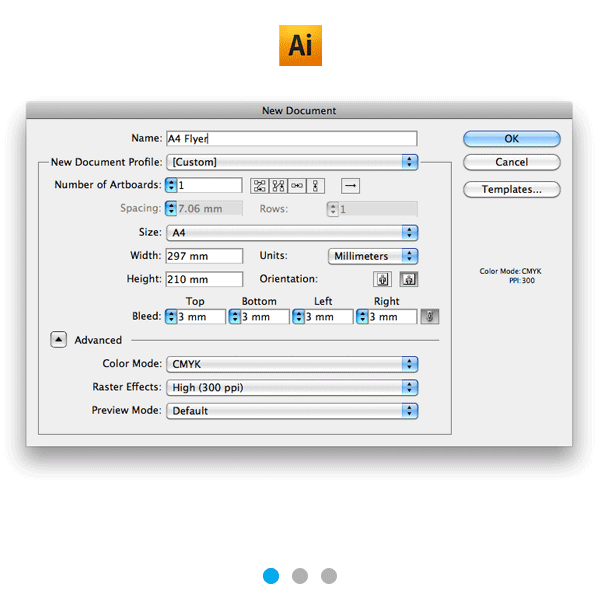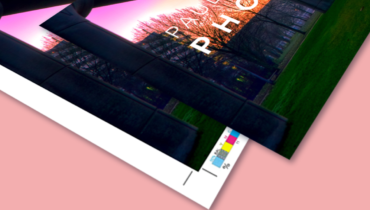So, what is print resolution? And why is it important?
Resolution is the term applied to the quality of artwork / graphics. It is important in printing as artwork that isn’t at the correct resolution can cause to pixelation or blurring. Resolution quality is usually measured in DPI (Dots Per Inch) or DDI.
Often we hear – “it looks fine on my screen, so why wouldn’t it be OK to print?”.
The answer to this is that a computer screen will only show 72 DPI (dots per inch), whereas on a printed document you will see 300 DPI (dots per inch)…
What is Dots Per Inch (DPI)?
Images and graphics are made of lots of dots (pixels)(this is technically known as a Raster Image). Dots Per Inch is the measurement which specifies how many dots there are within that area. The more dots per inch, the higher the DPI, the sharper and more detailed the image resolution. We require all artwork to be 300 DPI.
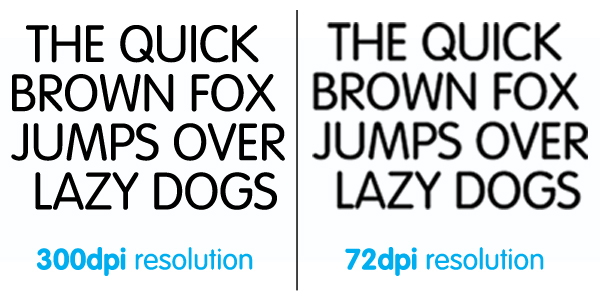
Example between 72 DPI and 300 DPI:
It’s difficult to show the difference between the two resolutions on screen (for the reasons outlined above), but shown below is two graphics – one 72 DPI and one 300 DPI, scaled down to the same height.
It’s technically impossible to increase resolution of an image, so it is important you save your graphics at the right resolution.
How do I check the print resolution of a document?
Rule of thumb, if you zoom a document to 300-400% of its size, this should give you a good idea of the quality of the document when printed. 300 dots / pixels per inch is equivalent to 118 pixels per centimetre. Below is a table of all of our products and the size in pixels required.
| Product | Size in cm
(without bleed area) |
Size in pixels 300dpi
(without bleed area) |
Size in cm
(with bleed area) |
Size in pixels 300dpi
(with bleed area) |
| Premium Business Cards | 8.5 x 5.5 cm | 1004 x 650 | 9.1 x 6.1 cm | 1075 x 720 |
| Classic Business Cards | 8.5 x 5.5 cm | 1004 x 650 | 84.7 x 60.0 cm | 10004 x 7087 |
| Loyalty Cards | 8.5 x 5.5 cm | 1004 x 650 | 84.7 x 60.0 cm | 10004 x 7087 |
| Compliment Slips | 9.9 x 21.0 cm | 1169 x 2480 | 10.5 x 21.6 cm | 1240 x 2551 |
| A6 Flyers | 14.8 x 10.5 cm | 1748 x 1240 | 15.4 x 11.1 cm | 1819 x 1311 |
| A6 Notepads | 14.8 x 10.5 cm | 1748 x 1240 | 15.4 x 11.1 cm | 1819 x 1311 |
| A5 Notepads | 21.0 x 14.8 cm | 2480 x 1748 | 21.6 x 15.4 cm | 2551 x 1819 |
| A5 Flyers | 21.0 x 14.8 cm | 2480 x 1748 | 21.6 x 15.4 cm | 3579 x 2551 |
| A5 Leaflets (Single Fold) | 21.0 x 14.8 cm | 2480 x 1748 | 21.6 x 15.4 cm | 3579 x 2551 |
| A4 Notepads | 29.7 x 21.0 cm | 3508 x 2480 | 30.3 x 21.6 cm | 3579 x 2551 |
| A4 Flyers | 29.7 x 21.0 cm | 3508 x 2480 | 30.3 x 21.6 cm | 3579 x 2551 |
| A4 Leaflets (Single Fold) | 29.7 x 21.0 cm | 3508 x 2480 | 30.3 x 21.6 cm | 3579 x 2551 |
| A3 Poster Printing | 42.0 x 29.7 cm | 4961 x 3605 | 42.6 x 30.3 cm | 5031 x 3579 |
| A3 Leaflets (Single Fold) | 42.0 x 29.7 cm | 4961 x 3605 | 42.6 x 30.3 cm | 5031 x 3579 |
| DL Leaflets (Two Fold) | 29.7 x 21.0 cm | 3508 x 2480 | 30.3 x 21.6 cm | 3579 x 2551 |
How can I fix low print resolution documents?
Upon checking a document using the 3-400% viewing rule, you will find the following scenarios:
- The document is the right size in pixels and looks fine.
- Part of the document is looks fine, the rest of the document is low resolution and doesn’t look good.
- The whole document is at low resolution and doesn’t look good.
For Scenario A: The document is the right size in pixels and looks fine.
No worries, your document should be right the resolution!
For Scenario B: There are a few options you could choose to do (as below):
- Replace the offending logos / picture / images that are low resolution with higher resolution replacements. You could ask your graphic / web designer for higher quality images or you could use stock image sites like thinkstock, istock or shutterstock to source high quality equivalents. For logos, you could search the web for free vector templates.
- Resizing the image or logo to a smaller size so it doesn’t appear as pixellated / distorted. Again use the 400% rule of thumb to check.
- Rebuilding the document from scratch. This is the most complex and expensive option, and unfortunately most pictures cannot be rebuilt. Logos can be rebuilt, however this is an expensive process. Our designers and art workers are happy to quote for this if required.
- Risk it – we can print as it is, however this is not recommended and will not be at optimum print quality.
For Scenario C: The whole document is at low resolution and doesn’t look good.
This could be for a number of reasons, usually depending on the software you have used to create the file. There a range of artwork/graphics software packages you could use, however below we list options for the three post popular software choices: Adobe InDesign, Adobe Photoshop & Adobe Illustrator.
Adobe InDesign – Print Resolution Guide
Step 1. Document Setup
Step 2. Export Settings
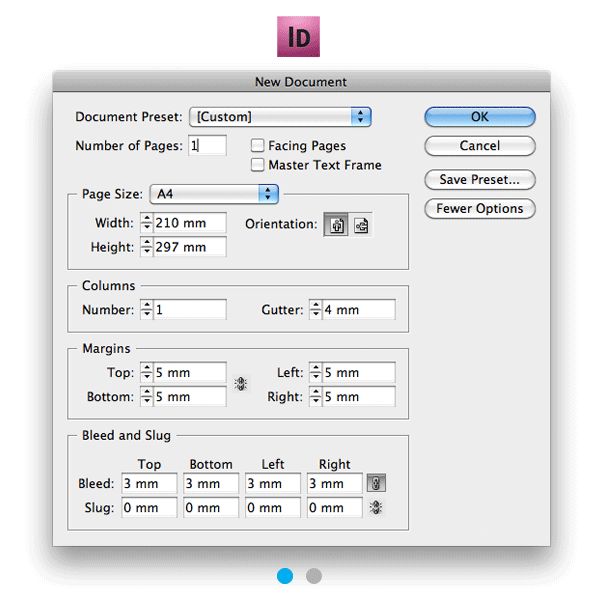
Adobe Photoshop – Print Resolution Guide
Step 1. Document Setup
Step 2. Save File and select.
Step 3. Select Compression Settings.
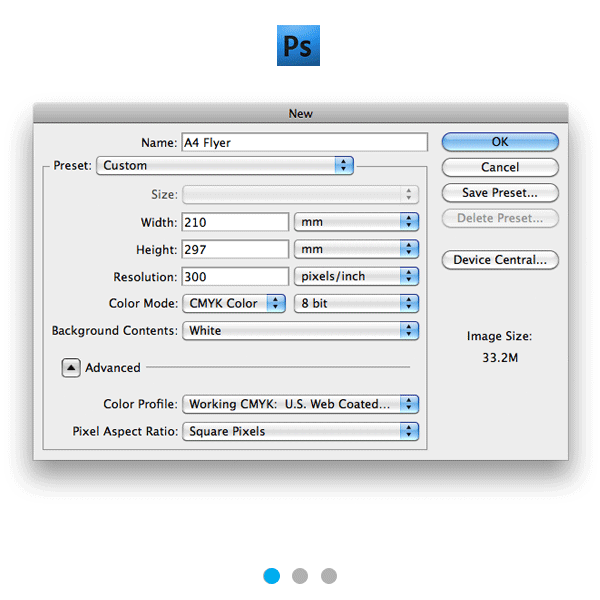
Adobe Illustrator – Print Resolution Guide
Step 1. Document Setup.
Step 2. Save as Type ‘Adobe PDF’.
Step 3. Export Settings.