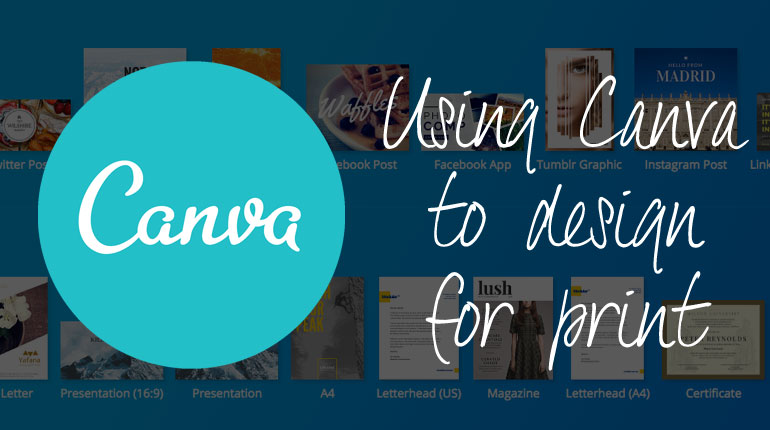If you haven’t heard of it yet, you should probably check out Canva. It’s a website that makes it possible to create great looking designs for online use or printing. They have a really nice user interface and some pretty, modern templates. And best of all, a lot of this is available for FREE!
Designing on Canva is becoming increasingly more popular and we are now seeing more and more people supply artwork from there.
In general, this is great! But only for certain products. This is because Canva is mostly set up for our friends in the USA and they use slightly different page / paper sizes to us for some products.
Some products are universal and some are not, so we wanted to help out and let you know which templates are good to go and which you will need to create yourself.
Design Templates
When clicking on Create Design in Canva, you are presented with a large selection of design templates. These templates are set up to the correct size for what you need. Then you just need to add your own text and images etc, much like our own Online Design Tool!
Canva’s templates that ARE set to the correct size for our products (UK sizes) are:
- Poster – A2
- Card – A6
- Postcard – A6
- A4
- Letterhead (A4)
Using these Canva templates, you can create correct sized artwork for the following BrunelOne Products:
The Canva templates that are NOT the correct size in the UK are as follows:
- Flyer
- Business Card
- Trifold
- Poster (US)
- Letterhead (US)
- US Letter
- Invitation
But do not fear! If you want to design something on Canva for one of our products that are not in the table above (such as Business Cards), there is an easy solution!
Custom Dimensions
When designing on Canva, you can click the ‘Use Custom Dimensions’ option in the top right corner from the ‘Create a Design’ page.
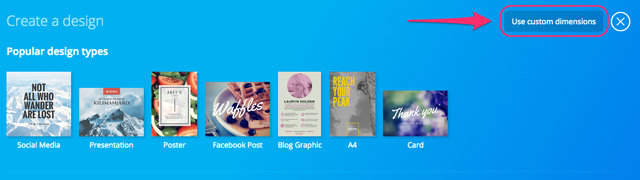
This will then give you the option to enter the width and height of the paper / canvas that you are designing for. Just make sure you choose ‘mm’.
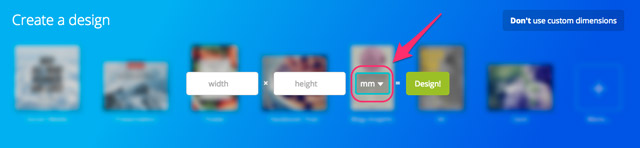
If you aren’t sure of the dimensions, you can go to the relative product page on brunelone.com and it will tell you there.
Download / Export Settings
After you have created your design, it is important to download your artwork with the correct settings for print. To do this, when you have your design open, click on the ‘Download’ button in the top right of the screen.
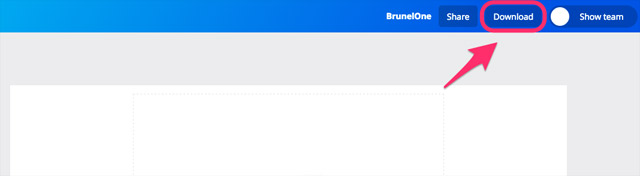
From the drop-down list, select ‘Print – PDF’
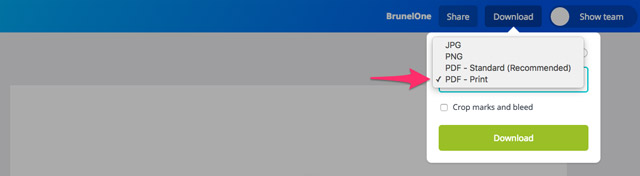
Then check the box for ‘Crop marks and bleed’
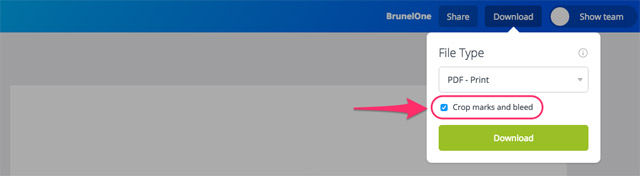
This will download the perfect PDF file for you to upload as your artwork, ready for us to print.
If you have any questions about designing on Canva, printing templates, download settings or page sizes, please feel free to get in contact with us. You can visit brunelone.com, use our Live Chat, email us or give us a call.